Erply just recently completed its improved and upgraded Shopify Connector 3.0 that makes operating a web store even smoother and more effective.
Contact Erply 855-GO-ERPLY (+1 855 463 7759) or
support@erply.com
to acquire the module. The module can be set up once the annex to your contract has been concluded.
A new button will appear in your Erply menu once the module has been installed.

Connector 3.0 allows you to sync data from your existing web store with Erply, but products will be either completely or in part managed through Erply (e.g. you can use additional grouping that isn’t currently supported by Erply).
As such, some data required by the web store should be entered into Erply before joining the web store, e.g. product groups, product lines, trademarks, products and their descriptions and prices along with the “Show in web store” parameter enabled.
Additional information:
https://help.erply.com/the-back-office/shopify-connector
The following will be displayed when you click on “Web Store”:

Click on “Connect Shopify web store” to open the following view:
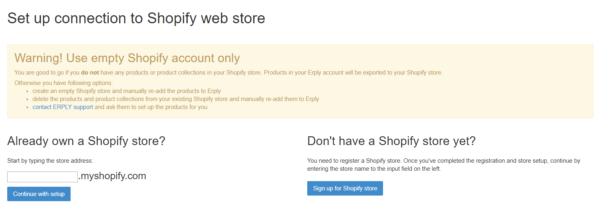
Enter the web store’s address and click “Continue with setup“ to continue.

Click on “Log in to Shopify”.
The login screen will be displayed.
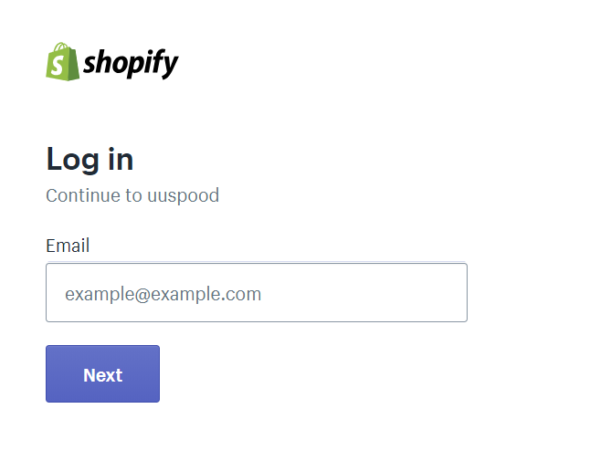
Enter your email address and click “Next”.
Note! The email address you enter has to be the company’s email address. If it is not, an error will be displayed.
Once you’re logged in, you will be presented with the following options: 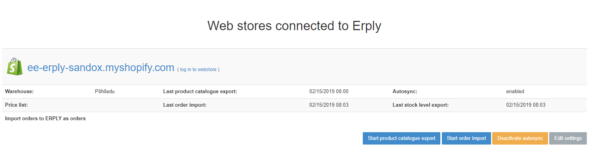
Start with the setup by selecting “Edit settings”.
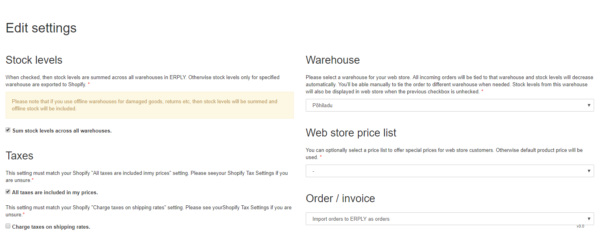
Indicate the following:
- Will all stock levels be displayed together in the web store.
- Which warehouse will orders be associated with.
- Do the prices include VAT.
- The price list used in the web store.
- Will the cart information reach Erply as an invoice/delivery note (will immediately be deducted from the stock) or as a sales order (will be executed by Erply).
- Which Shopify payment method corresponds to the payment method used by Erply.
- Select the Erply service that corresponds to Shopify’s shipping charges. This is necessary to display shipping charges when the order is imported into Erply.
Once you have made your choices, save by clicking “Save”.
The button ![]()
will export Erply’s products, incl. product groups, prices, photos, etc. to the Shopify web store.
Please note that:
- Products with “Show in webshop” unchecked will not be added to Shopify. Unchecking the field will remove the product from Shopify.
- Archived or not for sale products will not be added to Shopify. Archiving or marking product not for sale will remove the product from Shopify.
- Products without “Name” will not be exported to Shopify. Removing product name will remove the product from Shopify.
- If product group was not exported to Shopify then none of the products in this group are exported to Shopify.
- Matrix products without variations will not be exported to Shopify. Once variations are added, the product will appear in Shopify.
- Products with negative price are not exported to Shopify.
- Giftcards will not be imported to Shopify.
Items placed into the cart in the web store can be imported from Shopify to Erply by pressing ![]() .
.
Please note that:
- Only invoices/delivery notes or orders that have been paid for will be imported to Erply with the receipts;
- Only the email address will be used to verify the customer’s data. A new customer will be created in Erply if an existing customer enters a new email address into the web store.
If ![]()
has been enabled, data will be synced automatically.